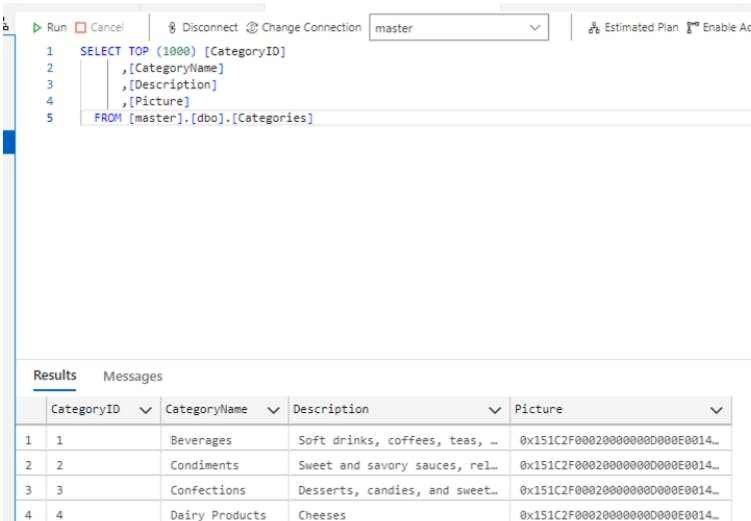SQL Server/Azure Data Studio Installation for the first time.
On My Own.....
I started learning SQL Server this week.
I have some experience with MySQL previously but as I'm specializing in Power BI and Power Platform I thought learning SQL Server would be more valuable going forward.
For example, Microsofts own ERP system Dynamics 365 is built on an SQL Server system (RDBMS). So even if I started with D365 and drilled down I will eventually have to deal with SQL Server. This is true for most ERP systems out there.
to do any work with SQL Server, you must have a few conditions fulfilled.
You need to have SQL Server installed.
You need a development tool SSMS/ADM installed and configured.
SQL Server Installation
You can download SQL server management system SQL Server Downloads | Microsoft page. It's paid framework used by professionals to do commercial projects. So the first few options are not for me at this point.😅
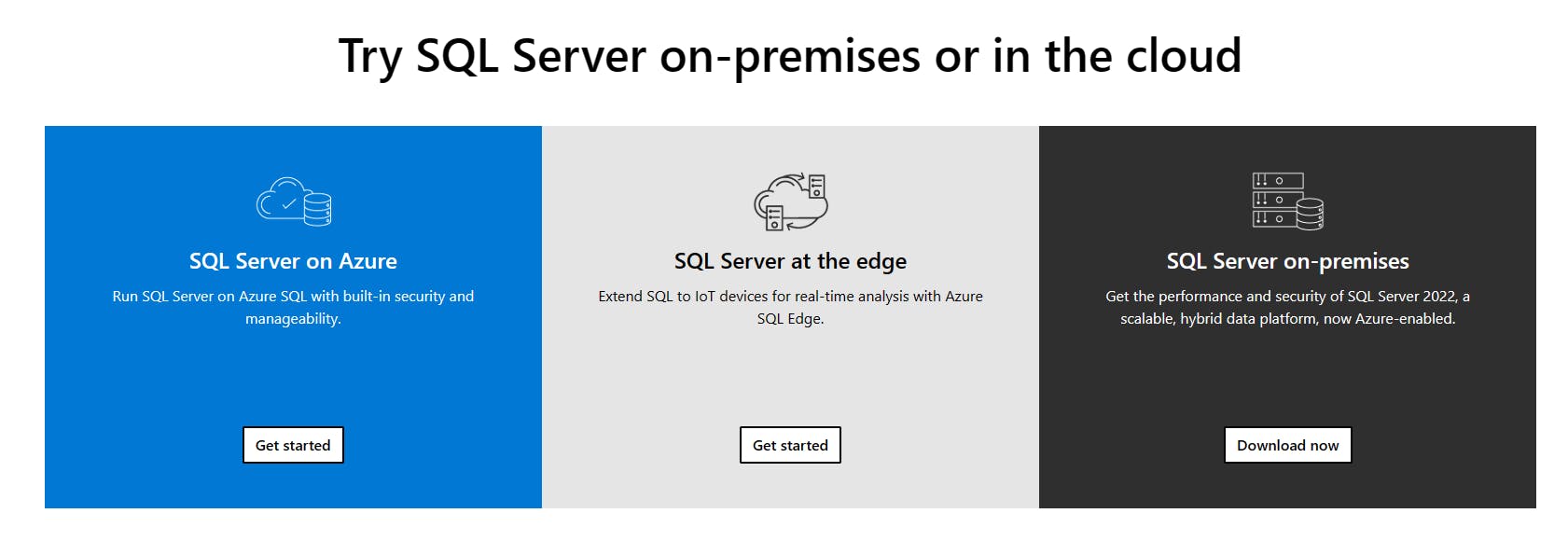
For people like me, Microsoft has given 2 free options.
Developer for learners like me with all options except commercial usage
Express for commercial usage with some limitations
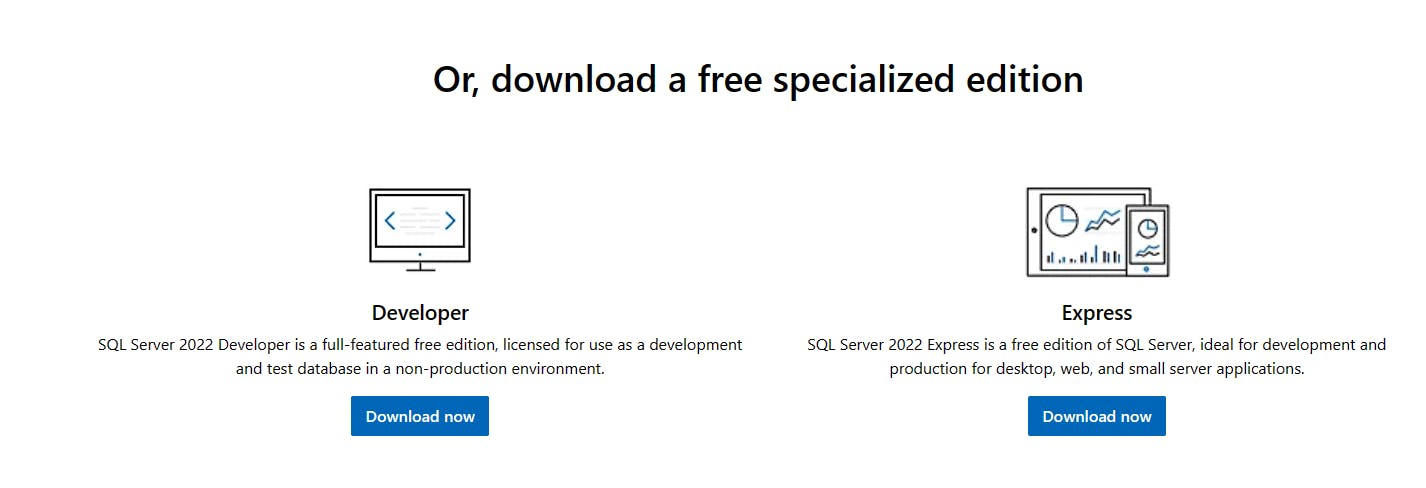
So as a beginner developer (Yea...! 😊), I went for the Developer option.
The automatic install process started when I open the downloaded exe file.

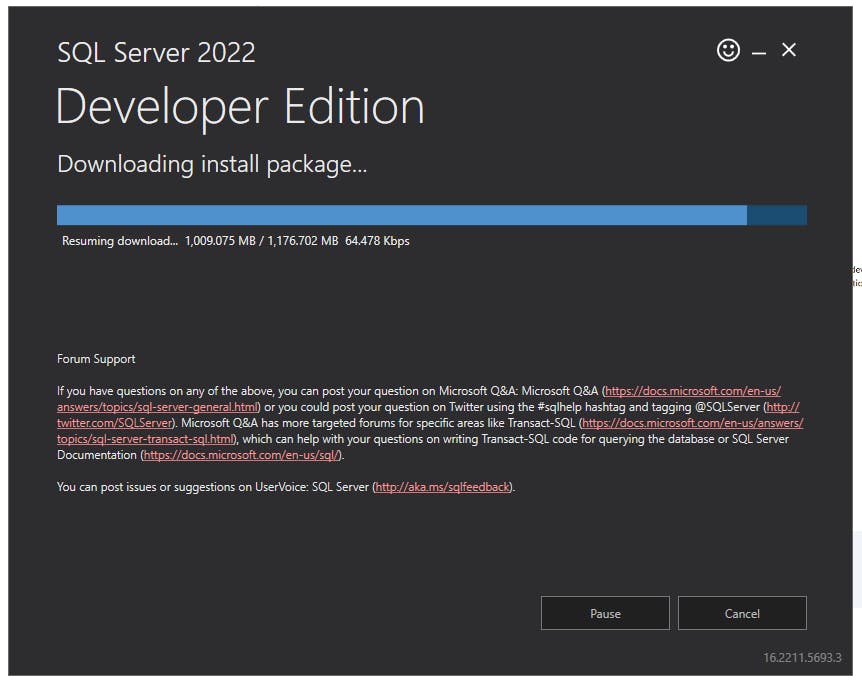
While I was waiting for SQL Server to install I announced my "Sunday Project" 😉 to the world through Twitter.
I was tipped to use Azure Data Studio by a friendly Twitter user and after some research, I found out that Azure Data Studio comes bundled with SSMS new versions.
Azure Data Studio is a cross-platform database tool for data professionals using on-premises and cloud data platforms. check this.
Installation done
Development Tool Installation
I decided to install ADS first.
Download and install Azure Data Studio - Azure Data Studio | Microsoft Learn
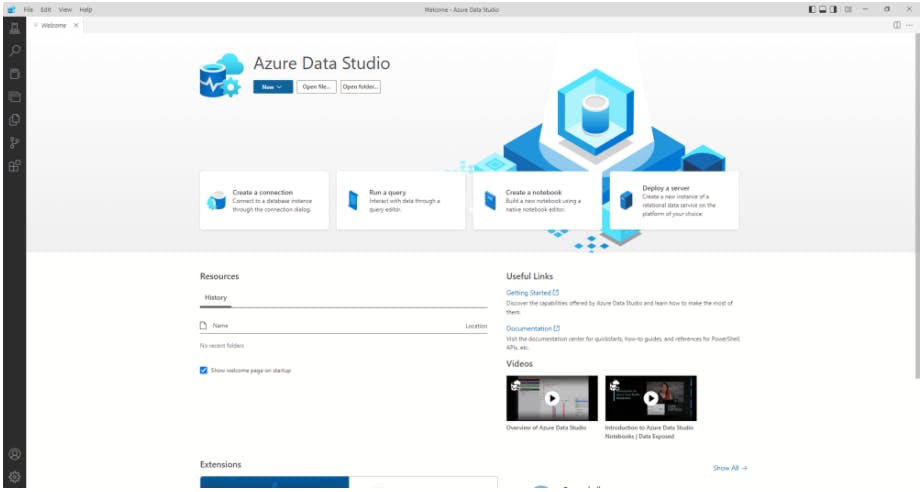
Then I used a connection string to connect to the SQL Server instance I just created.
And I used this script to create a new database.