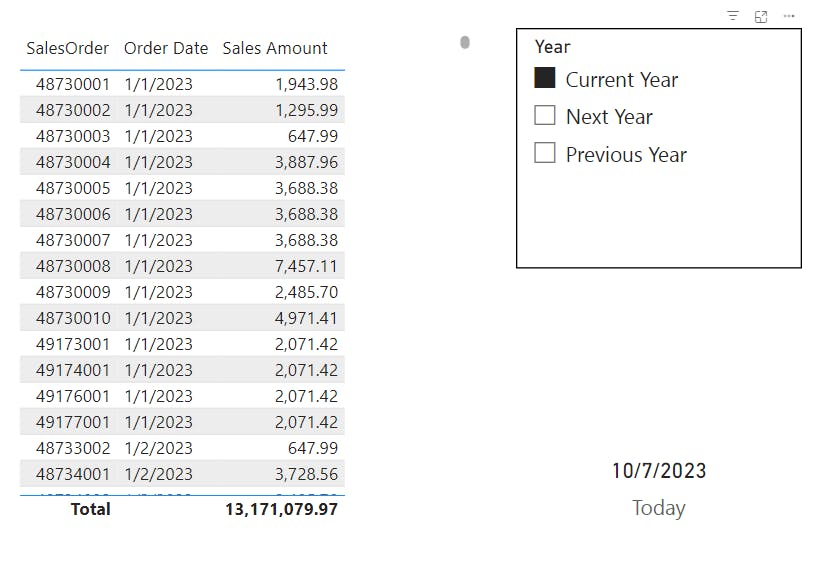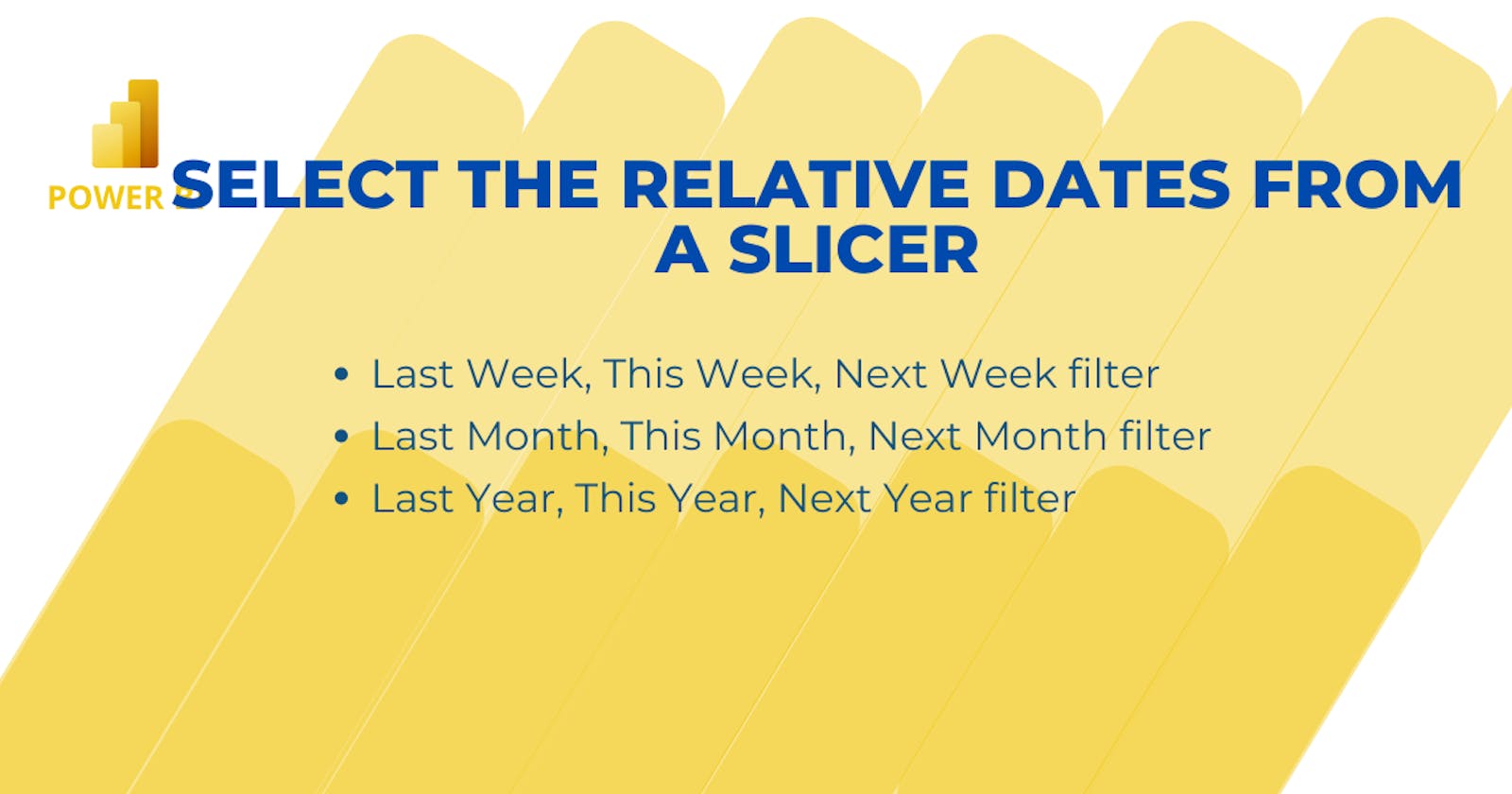The dates filter is the most commonly used filter in Power BI Reports. We mostly add a simple drop-down or a slicer with dates, months quarters, etc.
Instead of using specific date columns for filtering some users/projects may find it useful to have a limited number of relative date terms.
For example choices like last week, current week, next week, etc.
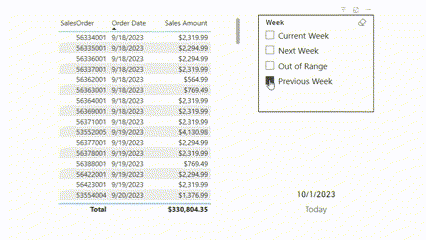
This post will show you how to filter data by relative periods.
Last Week, This Week, Next Week filter
Last Month, This Month, Next Month filter
Last Year, This Year, Next Year Filter
Data Table
we have a sales orders table with dates and sales amounts.
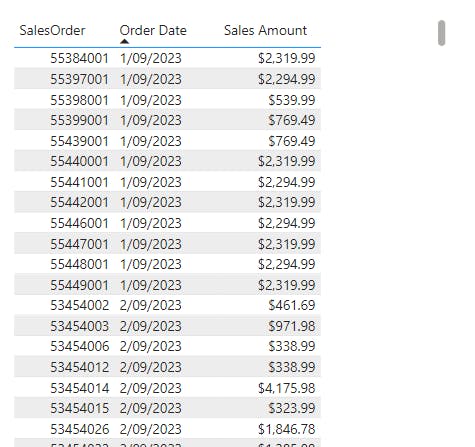
Last Week, This Week, Next Week filter
We need to assign each sales order one of these 3 terms based on the order date.
Let's add a new column for relative periods in weeks.

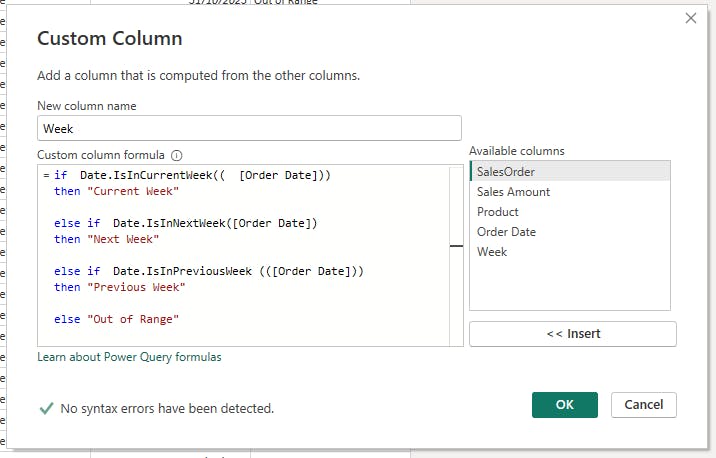
Here is the formula.
if Date.IsInCurrentWeek( [Order Date] )
then "Current Week"
else if Date.IsInNextWeek( [Order Date] )
then "Next Week"
else if Date.IsInPreviousWeek ( [Order Date] )
then "Previous Week"
else "Out of Range"
Function - IsInNextWeek ( )
The function we use here is the IsInNextWeek( ) function M language. It checks the given date or datetime column if it's in the next week or not and returns a True/False value.
Date.IsInNextWeek( [datetime] )
In the formula, we use this as the condition of the if( ) function and it returns the relative date term in text (Next Week).
The other 2 functions ( IsInCurrentWeek, IsInPreviousWeek ) are used similarly for respective terms.
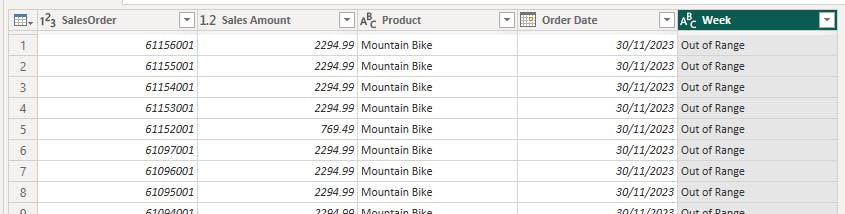
Click Close & Apply.
add a slicer and add a new column to the slicer.
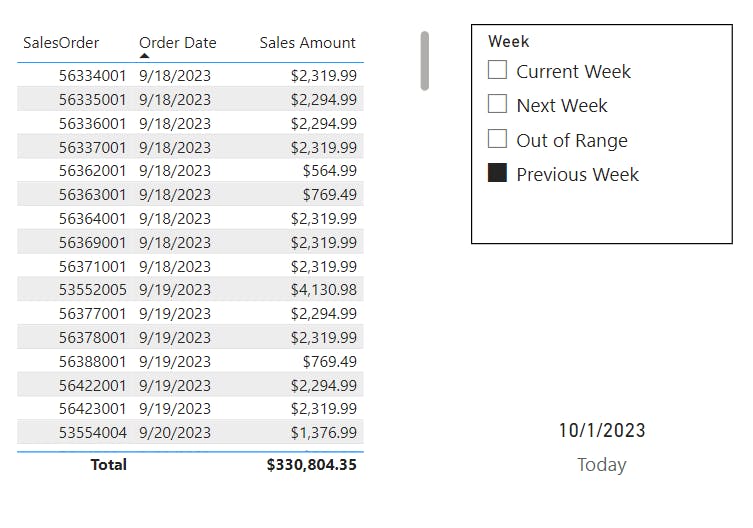
Last Month, This Month, Next Month filter
We need to assign each sales order one of these 3 months' terms based on the order date.
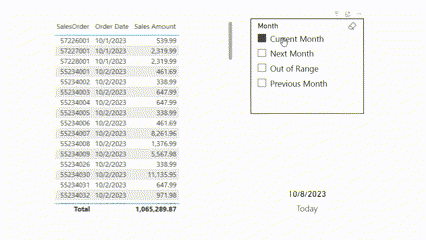
Let's add a new column (Months) for relative periods in months.

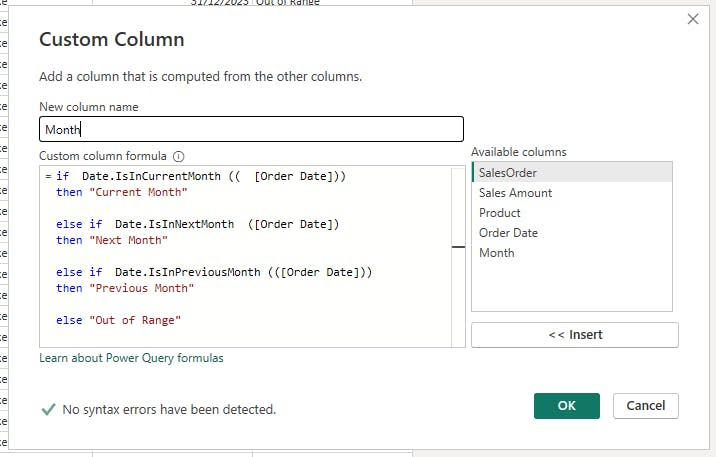
Here is the formula.
if Date.IsInCurrentMonth (( [Order Date]))
then "Current Month"
else if Date.IsInNextMonth ([Order Date])
then "Next Month"
else if Date.IsInPreviousMonth (([Order Date]))
then "Previous Month"
else "Out of Range"
Function - IsInNextMonth ( )
The function we use here is the IsInNextMonth ( ) function M language. It checks the given date or datetime column if it's in the next month or not and returns a True/False value.
Date.IsInNextMonth ( [datetime] )
In the formula, we use this as the condition of the if( ) function and it returns the relative date term in text (Next Month).
The other 2 functions ( IsInCurrentMonth, IsInPreviousMonth ) are used similarly for respective terms.
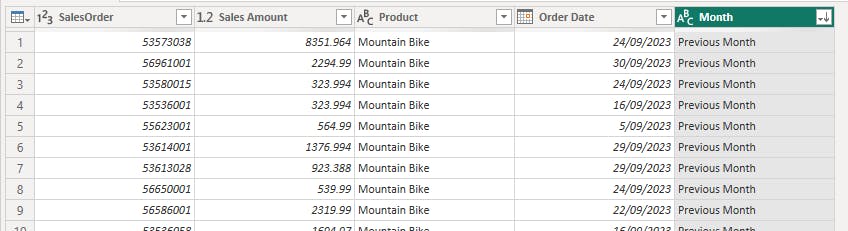
Click Close & Apply.
add a slicer and add a new column to the slicer.
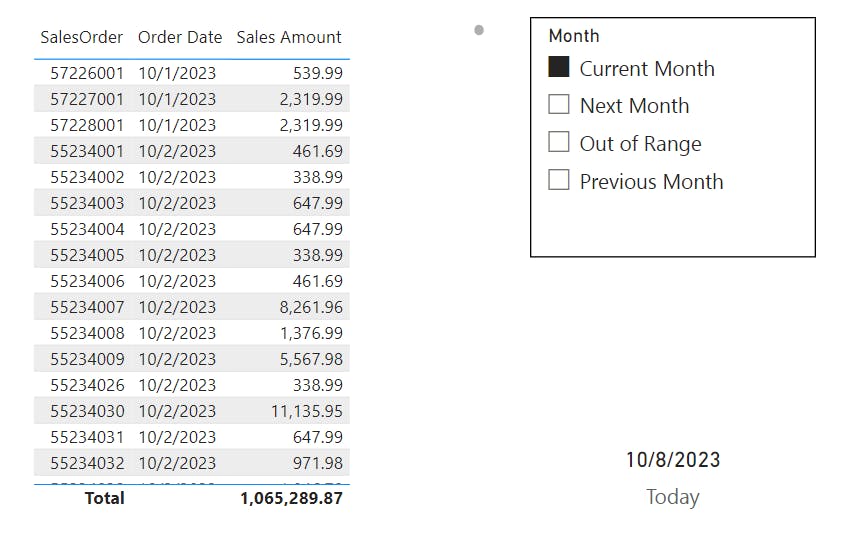
Last Year, This Year, Next Year Filter
We need to assign each sales order one of these 3 terms based on the order date.
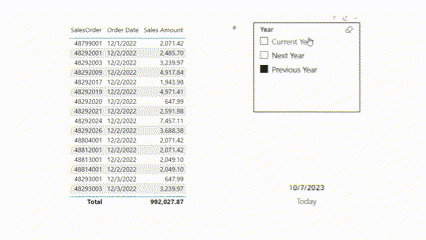
Let's add a new column for relative periods in weeks.

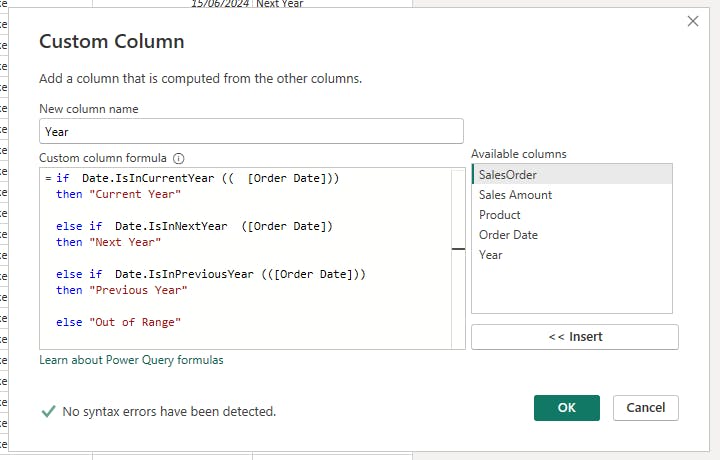
Here is the formula.
if Date.IsInCurrentYear (( [Order Date]))
then "Current Year"
else if Date.IsInNextYear ([Order Date])
then "Next Year"
else if Date.IsInPreviousYear (([Order Date]))
then "Previous Year"
else "Out of Range"
Function - IsInNextYear ( )
The function we use here is the IsInNextYear ( ) function M language. It checks the given date or datetime column if it's in the next year or not and returns a True/False value.
Date.IsInNextYear( [datetime] )
In the formula, we use this as the condition of the if ( ) function and it returns the relative date term in text (Next Year).
The other 2 functions ( IsInCurrentYear, IsInPreviousYear ) are used similarly for respective terms.

Click Close & Apply.
add a slicer and add a new column to the slicer.